Add Employees to a Pay Schedule
There are a few ways to add your employees to a Pay Schedule. Read below for the method that works best for where you are:
If you are hiring a new employee and have a Pay Schedule set up:
-
When you are Adding an Employee, complete all required fields.
-
While in the “Employment info” tab, select the pay schedule bubble that is applicable for your new employee (all created Pay Schedules will be listed or the box will be blank if you have not created a Pay Schedule).
If you have hired your employees and do not have not a Pay Schedule set up or have not assigned employees to a Pay Schedule:
-
Once you have saved your Pay Schedule, click the “Employees” bar just beneath the Pay Schedule
-
Select the bubble to left of the employee you would like to add
-
Update Pay Scheduleat the bottom of the screen
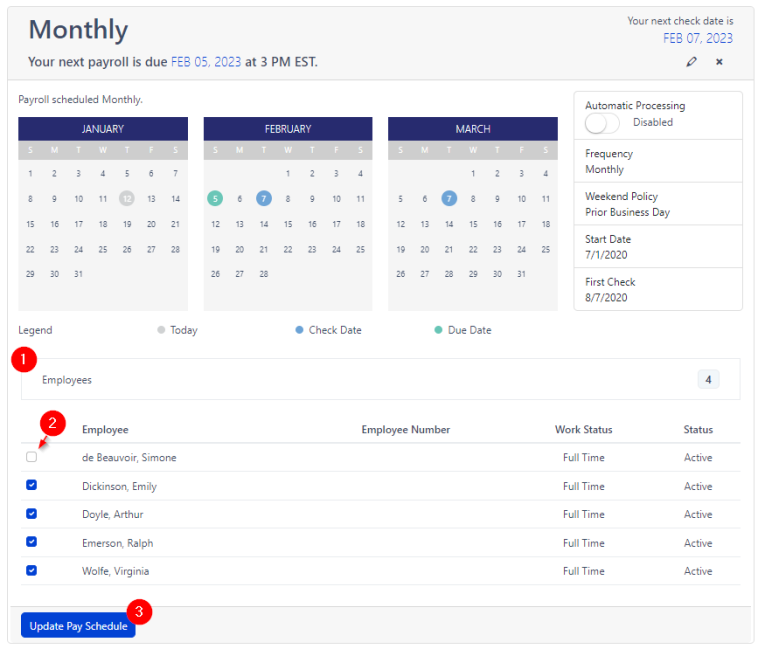
If you are creating a new Pay Schedule and need to re-assign employees to the appropriate Pay Schedule:
-
To add an additional Pay Schedule, you must have at least one employee not assigned to a Pay Schedule. To remove employees from a pay schedule:
-
Click the “Employees” bar just beneath the Pay Schedule you would like to update
-
Select the bubble to the left of each employee you would like to remove
-
Update Pay Schedule
-
-
Scroll down to Create a Pay Schedule
-
-
Once you have saved your Pay Schedule, click the “Employees” bar just beneath the Pay Schedule
-
Select the bubble to left of the employee you would like to add
-
Update Pay Scheduleat the bottom of the screen
-